Blogger offers two free publishing options for your blog: hosting on Blogspot (example.blogspot.com) and hosting on your own custom domain (www.example.com or foo.example.com). You can change your publishing option at anytime, and your content will always remain unaltered regardless of which of these options you choose.Now I Am Going To Say How To Configure A Domain Bought Out Side
- Find the control panel on your domain registrar’s website, and locate your DNS (Domain Name System) settings. In order to link your blog to your custom domain, follow the instructions below to enter your "CNAME" and "A-records."
CNAME
Where it says Name, simply enter "www" and list ghs.google.com as the Host Name. See our detailed instructions on providing CNAMEs for various registrars. If yours isn't listed, or if you run into other difficulties, contact your registrar directly and they can help you out.
A-records (optional)
The following action links your naked domain (example.com) to your actual site (www.example.com). If you skip this step, visitors who leave off the "www" will see an error page.
Enter your domain name in the format example.com, and list the I.P. addresses shown below in the "A" section. You'll need to create four separate A-records which point to four different Google IPs. 216.239.32.21
216.239.34.21
216.239.36.21
216.239.38.21
- Update your Blogger settings
Before you move onto this step, wait about an hour for your DNS settings to activate. If you attempt to change the publishing settings before the DNS changes activate, then we'll let you know with a warning message.
Now it’s time to make sure Blogger knows about your custom domain so that Google can direct readers to your blog. To get started, click on the Settings Publishing tab in Blogger.
Then click the link that allows you to switch to a custom domain.
The Blogspot Address setting now changes to Your Domain. Write in your new URL (www.example.com), and save your settings. If you do not enter the "www," you will receive an error message.
you’re all set!
Some helpful notes:
- If your new domain isn't taking you to your blog, wait another day or two to make sure all the DNS servers have been updated. If it still isn't working, contact your registrar to make sure you entered the DNS settings correctly.
- Your original Blogspot address will automatically forward to your new domain. That way, any existing links or bookmarks to your site will still work.
- Your posted images will continue to display on your blog.


 10:04 PM
10:04 PM
 BhargavthePrince
BhargavthePrince


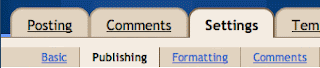
 Posted in:
Posted in: 



3 comments:
Hi,
Thanks for sharing.
I was looking for these type of post. I was eager to know the process to add custom domain names to blogger.
@ajay : we are happy to help all people Just forward this blog to all ur friends :)
Great reading some great infomation here keep up the good work.Keep sharing
Register domain in india
Post a Comment